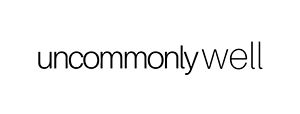Using Google Maps offline is really a lifesaver when traveling, because it allows you to navigate without wifi or data.
I’ll be honest, I think I would be very lost traveling without my smartphone. I am not naturally gifted at navigation (though I’m getting better!), so remembering where things are or relying on a physical map aren’t great options for me.
Enter: The Google Maps app. It has saved me SO much time and hassle, and I’m sure countless occasions of getting lost. In order to optimize your use of Google Maps while traveling, you need to read my guide to using Google Maps offline.
Guide to Using Google Maps Offline
1. Download any map area for offline use:

To download any map area for offline use, search for a location, then press download. You can move the map or zoom in and out to adjust how much area you want to download.

If you want to save a more random area that you don’t know how to search for, select the three horizontal bars in the upper left. Then select Offline areas, then Custom area. Finally, navigate to the map area you want to download.
Removing downloaded maps:

Keep in mind, map downloads take a considerable amount of phone space.
Maps expire 29 days after downloading and can be updated at any time.
Here is how to remove a downloaded area when you’re finished with it. Press the three horizontal lines in the upper left, then select Offline areas, select the city or area you want to delete, and press delete. (This is also where you go to update the map.)
Saving Locations

While I lived in Rotterdam I downloaded the city’s map, then found and saved locations (saving them as “Starred” or “Want to go”) while I had wifi. Then they still showed up on the downloaded map when I didn’t have service or wifi.
I also like to use this app to track places I’ve been or want to go all over the world, saving them as “Starred,” “Favorites,” or “Want to go.”
Using Google Maps for Navigation

Google Maps is awesome for step-by-step navigation whether you’re driving, walking, biking, or taking public transportation.
Unless you load the navigation before you lose wifi/data, this part will not work offline. In Rotterdam, I rode bike around the city often, which was very intimidating at first. Thankfully, Google Maps had all the city’s bike routes available on the map. I would load my navigation before leaving the apartment, then had no problem finding my way!
Now that you’ve learned how using Google Maps offline will make your next trip easier, let us know where you’re headed!