Learning how to make pins for Pinterest can be challenging at first. This post outlines 7 essentials for pin design that will set your pin up to go viral!
Learning how to make pins and how to upload them to Pinterest is only half the battle as a new blogger on Pinterest. Many people work hard to design their pins and excitedly share them, only to find that they get very few repins and even fewer clicks.
When I was starting out on Pinterest, I read a lot of other bloggers’ tips on how to make pins that perform well. I recommend doing that! I also recommend looking for viral pins (pins with thousands of repins) on Pinterest that are similar to your niche and study them. Try to find commonalities among them and implement those elements on your own pins.
I personally use PicMonkey to design my pins. It’s easy to use and very affordable at just $7.99 per month billed monthly, or $5.99 per month billed annually.
After doing this and through a lot of trial and error of my own, I have come up with 6 essential keys to creating viral pins. If you follow these tips, your pins have a far better chance of the pin going viral and sending thousands of visitors to your site!
Just a heads up: This post contains affiliate links. That means if you click a link and make a purchase, I may receive a small commission at no cost to you. As always, all opinions are entirely my own. Thanks for supporting me!
How to Make Pins that Go Viral (in 7 Steps)
1. Create multiple pin versions for each post.
When you’re learning how to make pins that go viral, be sure to create multiple pin versions for each post. Before publishing a new blog post, I use PicMonkey to create at least 3-5 different pins that will all lead to that same post. I will use different titles on each of them, sometimes different images, and sometimes different pin descriptions as well.
This way I have multiple chances of a pin going viral for each post! Plus, very often I find that it is not the pin I expect to do the best that actually does.
After I publish a post, I schedule all the different pin versions for pinning. After they have all been pinned multiple times, I check each pin on mobile to see how many repins they each have. The pin that has the most repins is typically the only pin that I schedule going forward, unless I made pins to be board-specific, which I explain next.
Another advantage to making several different pin versions is that you can cater each version to a different type of board. For example, I may have a recipe that is paleo, Whole30, and gluten-free. I will sometimes create one pin that says “Gluten-Free,” another that says “Whole30,” and another that says “Paleo,” so that I can pin each one to their respective boards. This way they have a better chance of looking relevant to the followers of those boards.
2. Create pins with lots of color.
I tend to personally like simplicity, neutrals, and minimalism in design. However, pins that are lacking in color do not get nearly as many clicks and repins as pins that are colorful! (Believe me, I have tested it a lot.)
My pins that have performed the best have a colored text box background, and another color or two for the words themselves, with colorful images. Feel free to test it out for yourself, but this has proven true time and again for me.
3. Be choosey with your pin images.
The pin images that perform the best are:
- Bright (not dark)
- As relevant as possible to your topic
- High quality
- Do not contain faces
I know these things to be true from my own experience, and from reading about the experiences of other bloggers.
4. Always add text to your pin, and make it big.
I have come across very few bloggers with success on Pinterest who do not add text to their pins. They do exist, but I would guess that most of them became successful bloggers through other means than Pinterest, and they have stunning original photography (usually of food).
Think about how quickly pinners scroll through their Pinterest feeds. If there is no text on a pin to tell them exactly how and why a pin is relevant to them, they often hardly even notice it!
Or, if it has small text and they have to pause to be able to read it, they often won’t. I would suggest making the text fill the space as much as possible.
Add text to your pins, and make the text fill the space. Seriously.
Answer the question, “What’s in it for me?”
You want to add text that that grabs the pinner’s attention and makes them want to click. My friend Grace over at Chasing Foxes has amazing Pinterest tips for bloggers. She recommends considering the phrase, “What’s in it for me?” (WIIFM) when deciding how to title a pin. In other words, you want your text to tell readers exactly why they need to click, in the most concise way possible. (If it’s too wordy they’re less likely to read it.)
I use an infographic from Conversion Minded that has 120+ clever blog post title templates to help me brainstorm pin titles. These words and phrases will help you come up with titles that answer the WIIFM question really well, making people want to click! Head over to Conversion Minded to check it out.
I will also again stress the importance of creating multiple versions of pins. Even if all you change on the pin is the wording, you will often see a massive difference between similar pins with just a few different words. You never know which one might take off!
5. Choose the right fonts.
When choosing fonts for your pins, be wary of cursive fonts or fonts that are a bit harder to read at a glance. When it comes to fonts for pins, simpler is usually better.
I would also recommend not using too many different fonts, but only use two or three on any given pin. This creates a cleaner look that isn’t too distracting.
Check out my post, The 3 Best Places to Find Free Fonts!
6. ALWAYS make your pins vertical, and tall.
Horizontal pins usually suck on Pinterest. They take up way less space on the feed, so they are a lot less likely to be noticed. All successful pinners use vertical pins! Many Pinterest group boards even have a rule that contributors may only add vertical pins.
Pin Dimensions
Many people recommend creating pins with a 2:3 ratio for the dimensions. Don’t ever create pins that are longer than 1560 pixels, or Pinterest will definitely cut off part of them in the feed. I have also seen it said that pins over 1260 pixels get cut off, but my pins are longer than that and I am not seeing them get cut off. Even if Pinterest does cut them off in the feed, when pinners click to view the pin, it does show the whole thing.
After creating pins of differing sizes, my personal sweet spot for dimensions is 564×1500 pixels. The reason I think my pins with 1500 pixels in length do well is because they take up more space on the feed, so they’re more likely to be noticed.
Feel free to test out different sizes and ratios and see what works best for you! It’s not the same for everyone.
Here’s a little trick: Sometimes it can be difficult to find quality vertical photos that are relevant to your topic. You can use two or more horizontal photos together in a collage to create a vertical pin! In PicMonkey (the tool I use for pin design) you can easily create a collage of images. I sometimes create tall vertical pins with two horizontal photos and a text box in between. (Here is an example.)
7. Optimize Your Pin Description
When you’re learning how to make pins that go viral, do not neglect pin descriptions. Pin descriptions serve two main purposes: persuading pinners to click through to your site, and getting your pin to show up in relevant searches and feeds.
Write as a “Super Fan” to Persuade Pinners to Visit Your Site
Pin descriptions are your best chance at persuading pinners to actually click through to your post. You’ll see in your pin analytics, lots of people click a pin to view it, but never actually click through to your site. Pin descriptions can tell your readers what your post is about more specifically, and give them that extra push to click through or save it to read later.
I learned this tip from Grace at Chasing Foxes, “When you’re writing a pin description, you want to make sure you’re writing like you’re a super fan, not the author of the blog post. People are more likely to click through when they feel that it’s not you promoting your own pin, but another person who’s excited about the content they shared.”
This tip has made a huge difference for me! I tested two different kinds of pin descriptions: one that was just a regular summary of the post, and one written like the post is the best thing I’ve ever read. The pin with the “super fan” description did better every single time! Here’s an example from my most viral pin:
10 Whole30 Lunch Ideas that Aren’t Salads | These Whole30 lunch ideas look SO amazing! I really needed some Whole30 lunch ideas because I’m tired of eating the same things all the time. I love that all of these Whole30 lunch recipes are easy to make and none of them are salads! Plus, all of them are paleo, gluten-free, grain-free, and dairy-free. Definitely pinning for later! #paleo #whole30 #paleorecipes #whole30recipes
Use Keywords and Hashtags
Include keywords in your pin description that you think people will be searching. In my description above, I repeated “paleo lunch ideas” a few times and included Whole30, gluten-free, grain-free, and dairy-free, because they’re all keywords I know people are searching.
Pinners use hashtags as a way to explore ideas they’re interested in. Add relevant hashtags in your pin description. I personally think they look best added on to the end, and I usually use four. More than that, and it tends to look spammy. But you will figure out your own way of doing it as you learn how to make pins that work for your audience!
A Viral Example:
Below is my most viral pin. It currently has over 13,000 social media shares! You’ll notice how I implemented all the suggestions I gave above in the design of this pin:
- I started out with six different pin versions, and this ended up doing the best. Now I only pin this pin and a paleo version of the pin.
- This pin has lots of color, including a colored text box and colored text.
- I intentionally chose recipes for this roundup that had bright, high quality photos.
- I added big text, answering the question, “What’s in it for me?” with “must-try” and the phrase “that aren’t salads.” I could have just called it “10 Whole30 Lunch Recipes,” but that wouldn’t be quite as compelling!
- I chose fonts that are easy to read. (Although I broke my own rule here and used four different fonts.)
- The pin is vertical, and tall. I used my usual dimensions for the pin, although I shrunk the image below just for this post.
For more help using Pinterest for your blog, check out these posts:
Exactly How to Join Pinterest Group Boards
How to Get Followers on Pinterest
The Pinterest Smart Feed and What It Means for Your Follower Count
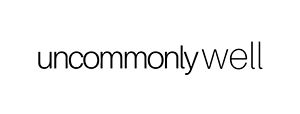


17 comments
Wow. Blog post of the day! Thank You for sharing.
This is so unbelievably helpful! Pinterest is so hard to master!
I create multiple pin images too! It’s CRUCIAL for testing what works and what doesn’t. People don’t see how important it can be to test different designs and see what really converts!
I love Pinterest – it can be such an amazing traffic generator if you do it right. Great post Cassandra! xx
Great list! Thank you for sharing it with us ♥ All is so well explained, very useful
Great advice! I’ve used these and other techniques to grow on Pinterest with great success!
Great post! Pinterest is such a hard beast for me. I love it but sometimes I forget how helpful it can be for bloggers. It is a great tool.
These are great tips! I will try them the next time i pin!
Thanks for these great tips. I have used a few, but not all. Will have to try creating multiple images to pin.
This is great info! I will definitely be writing my own descriptions as a “super fan” from now on. Thanks!!
Sometimes I forget how useful Pinterest is. Thanks for sharing
Thank you for this!! I’ve been teeter-tottering between using Pinterest for my blog or not, but seeing tutorials like this help me try to visualise me using it!
You are the absolute best! Thank you so much for sharing all of these tips and the example of your pin going viral… well done!
Hey Erika, I’m so glad you found it helpful! Thanks for reading! 🙂
Hey Cassandra!
I had no idea about the “writing as a fan when you’re writing a pin description” trick. OMG! That’s pure gold!
Thank you so much for sharing that trick. I’m going to use it and definitely come back and share my results with you. Love this post. 😀 Bookmarking it so I can come back again!
Hey, thanks so much, Angela! I’m so glad I could help you out, and yes, writing as a fan is a game changer! 😀
Excellent tips! I will definitely be paying attention to this as I create pins. Thanks for sharing this 🙂
You are so welcome! 🙂