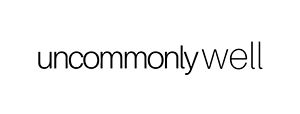Are you an inbox zero person or do you have more emails in your inbox than you’ll ever go through? If you struggle to keep track of emails and periodically forget to respond to ones you need to, it’s time to take some concrete steps towards email organization.
These four steps will drastically improve your email organization and ensure that you are able to keep track of important emails!
1. Unsubscribe.
The first and probably most effective step to achieve email organization is: unsubscribe from as many email lists as possible.
When you receive an email from an email list, ask yourself, “How often do I actually read emails from this subscription?” If the answer is less than a third of the time, those emails are just clutter. Unsubscribe! You can always subscribe again if you truly miss it later on, but I bet you won’t!
Every email list gives you the option to unsubscribe or change your email settings, usually at the bottom of the email. If you don’t want to unsubscribe entirely, many email lists will also give you the option of receiving emails less often.
2. Create folders in your inbox.
The second step to email organization is creating folders in your inbox and using them!
Of course, everyone has emails they need or want to keep for future reference. Instead of just letting your inbox fill up with emails that are almost impossible to sort through, organize them into folders! I have different email folders like: coupons, travel, online shopping, car, and health. Some people even move emails to a folder specifically for emails they still need to respond to, just to get those out of the main inbox and keep “inbox zero,” which means having zero emails in the main section of your email inbox.
Read my post for full step-by-step instructions on How to Create Folders in Gmail from desktop or in the Gmail iPhone app.
How to add folders in the Mail App for Macs:
The mail app for Macs calls inbox folders “mailboxes.” To create a new folder or mailbox, hover over the word “Mailboxes” in the upper left corner. A plus sign will appear – click the plus, then name your folder and select from the drop down menu where you want the folder. You can drag the folders around to reorganize them once they’re made, as well.
How to add folders in the Mail App for iPhones:
From the main inbox, select “Mailboxes” in the upper left. Then select “Edit” in the upper right. Finally, select “New Mailbox” in the bottom right. Name your new Mailbox or folder and choose where you want it to be located. To move messages to a folder from the main inbox, swipe left over the message, select the three dots, and select “Move Message.”
3. Go through your inbox once a day.
If emails are a distraction to you throughout the day, or if you struggle to maintain email organization, consider closing your inbox and turning off notifications, then going through your whole inbox just once a day. I’ve heard that for some people this is a huge productivity booster!
4. Forward all emails to a single account.
Another strategy for better email organization is by forwarding all emails to one email account. That way all emails are in one place, so you don’t have to log in several separate times to see all of them. Read how to set up email forwarding for specific instructions on how to do this.